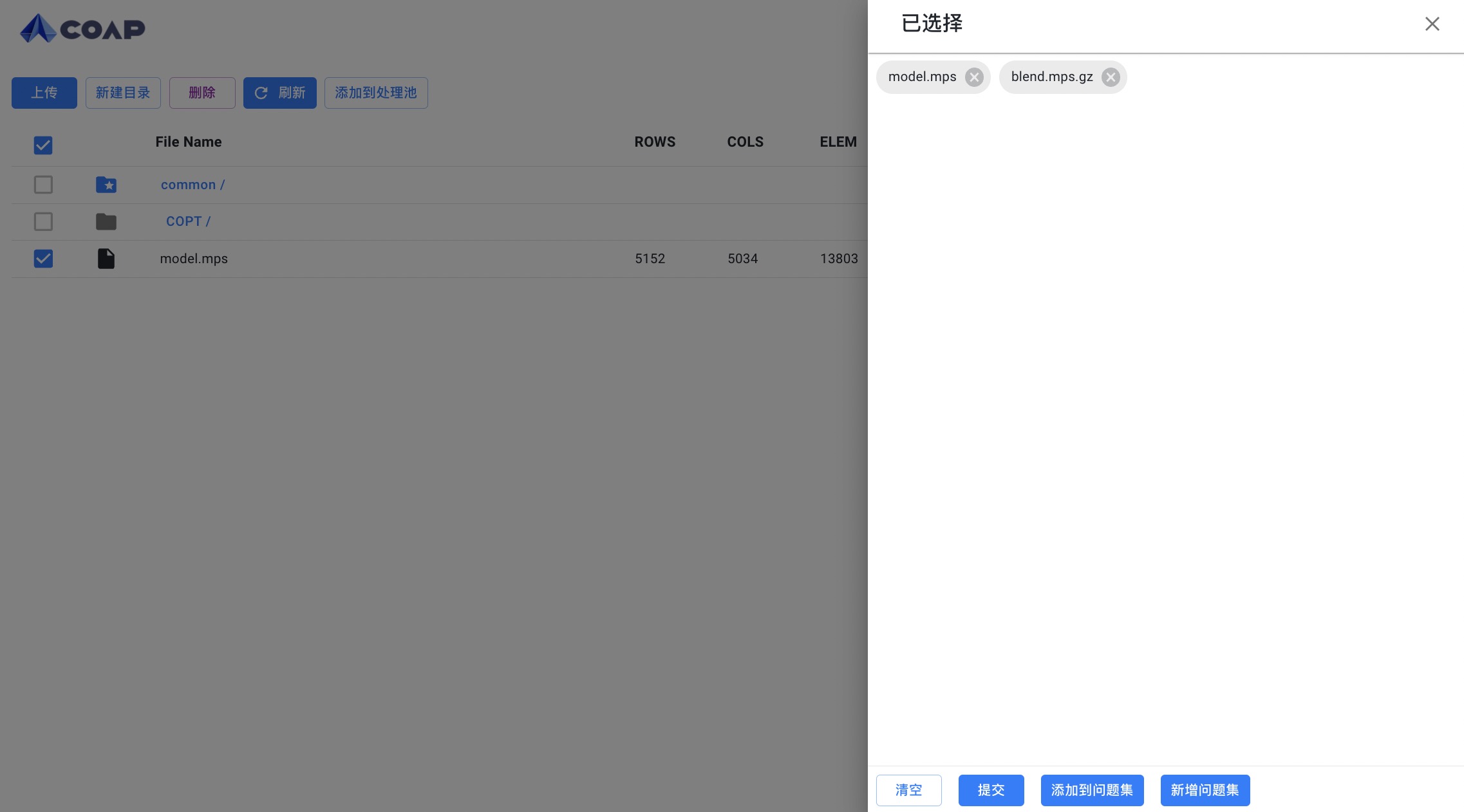Problem Maintenance
For registered users, problems are stored and maintained in the form of a file system. Users can create a new directory, upload problem files in a specified directory, and support unified management of all uploaded problems: generate problem sets, add processing pools, initiate optimization, etc.
File directory structure diagram
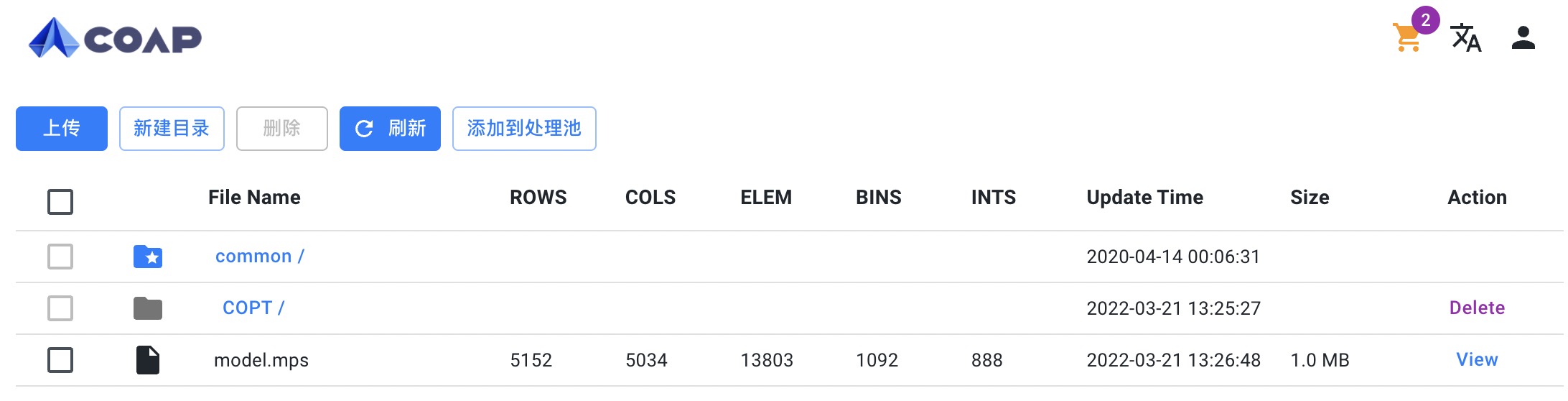
Create new directory
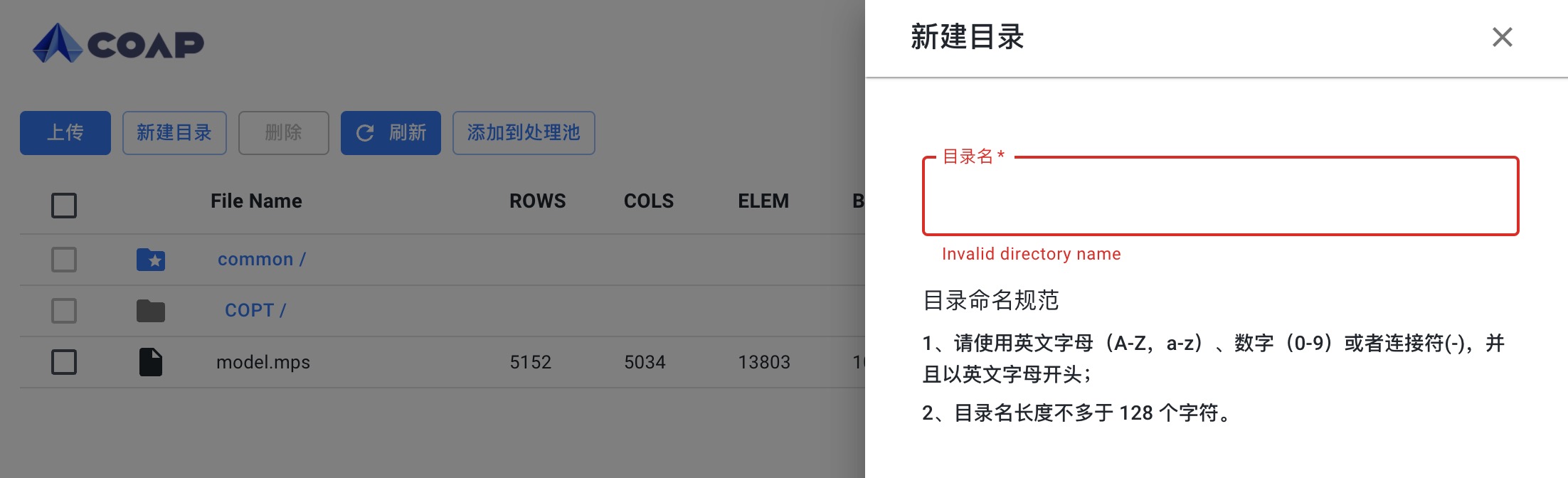
File upload
Before uploading files, please select the folder you want to upload to. There are two ways to upload files, ordinary file upload and large file upload. Ordinary files support batch upload. Currently, a maximum of 2000 files can be uploaded at the same time, and the size of a single file does not exceed 500M. Only one large file can be uploaded at a time, and the size is theoretically unlimited.
The page cannot be refreshed or closed during the batch upload of common files, otherwise unfinished files will be lost. When a large file is not uploaded, the upload will continue from the last uploaded location when the file is selected again for upload next time.
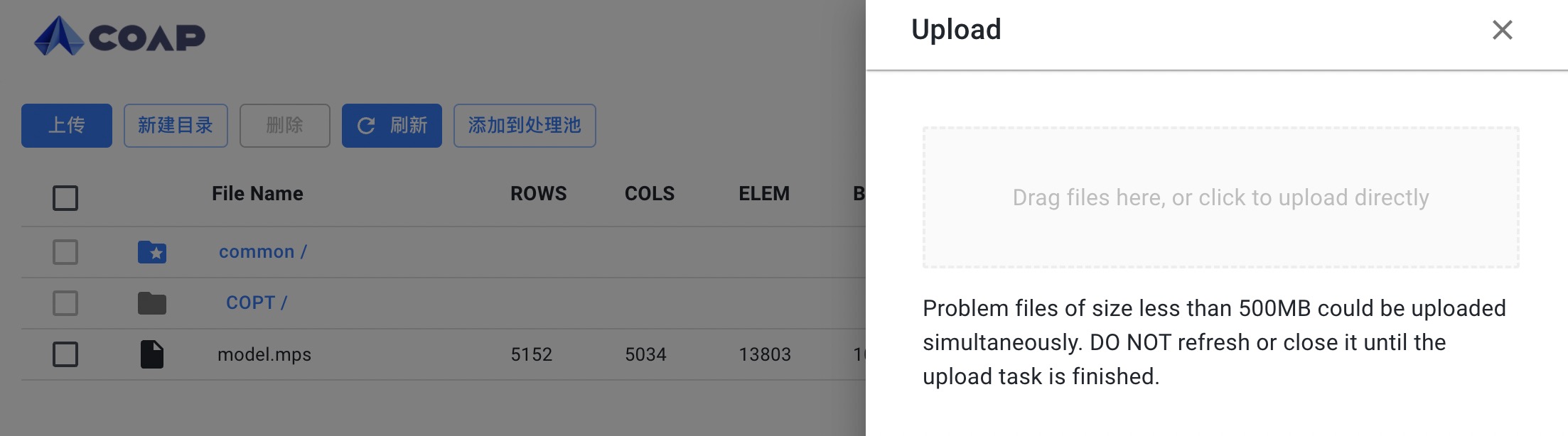
For the convenience of users, we also provide a common folder and upload available public files. Users can directly use the public problems in the folder to generate problem sets, add processing pools, initiate optimization, etc.:
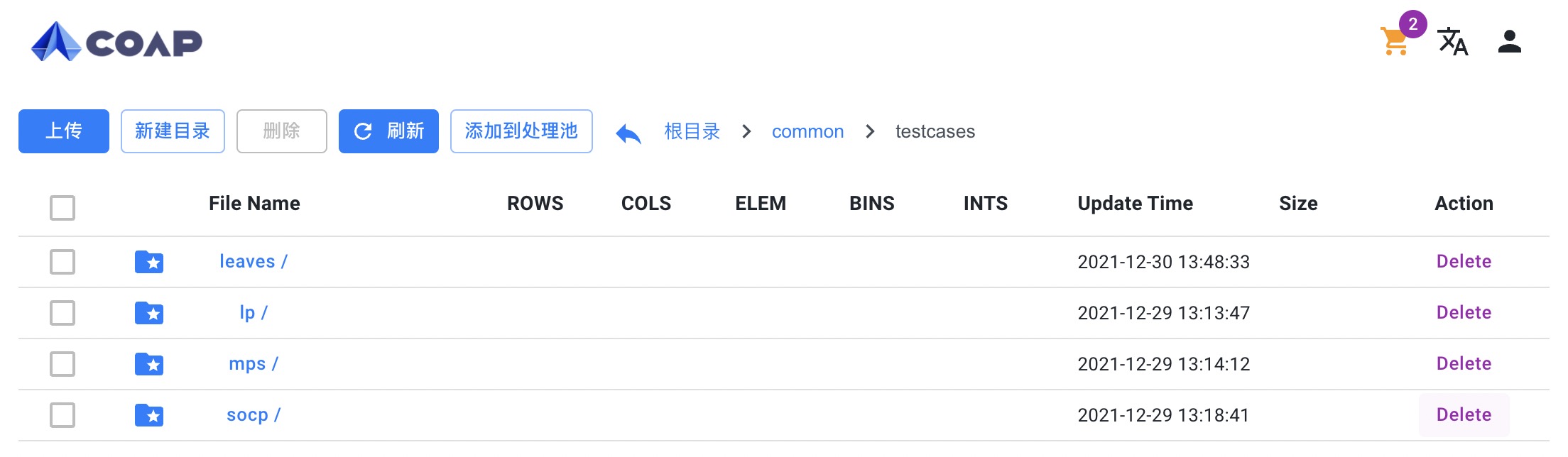
Problem analysis
After the problem file is uploaded, the system will analyze the problem file asynchronously. During the analysis process, the file details cannot be viewed. After the analysis is completed, click the "view" button under the corresponding problem to view the problem analysis results and problem solving records.
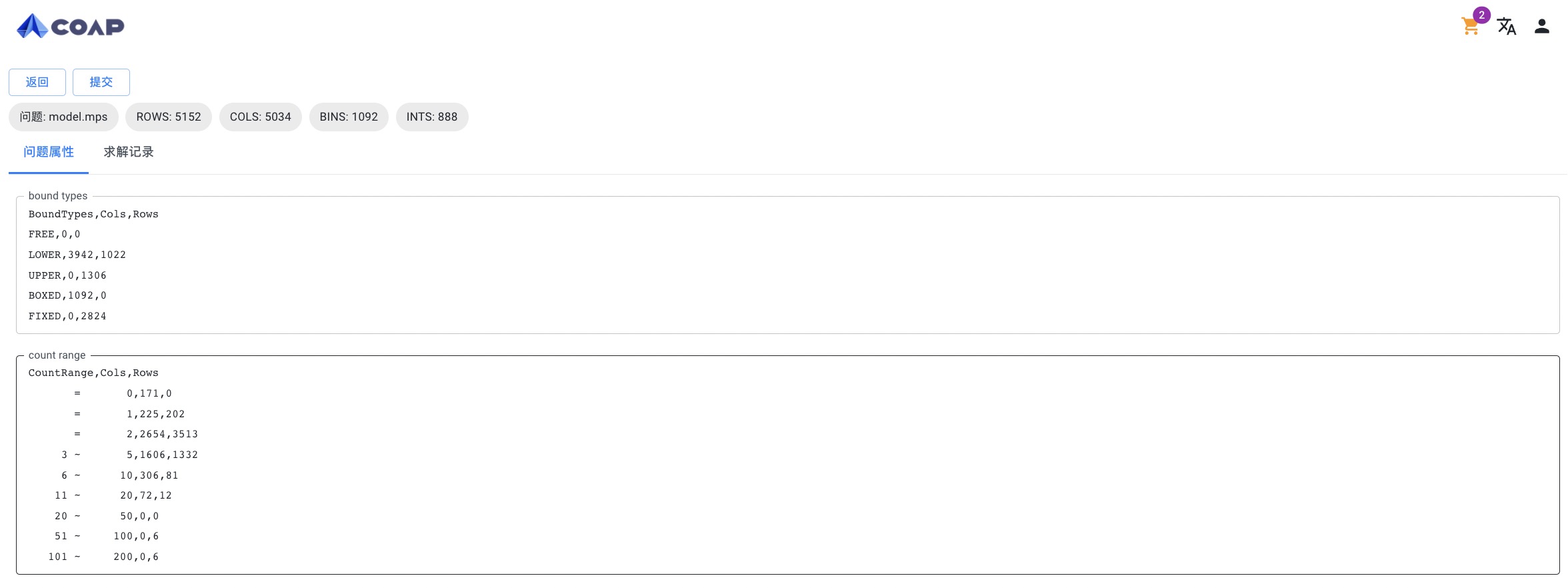
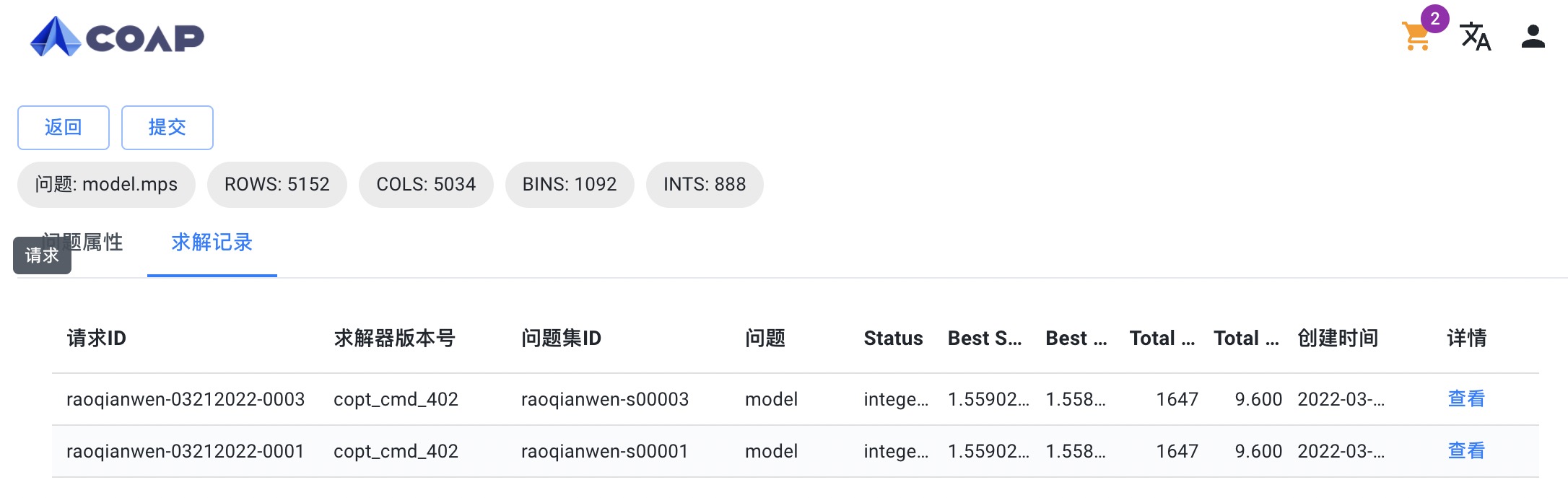
Initiate based on problems
Users can directly initiate optimization based on a single problem, and can input parameters when uploading based on problems, and can input or upload public parameter files in the public parameter input box
Select the corresponding problem on the problem list page, and click the "view" button to enter the problem details, and then click the "submit" button to initiate the problem optimization:
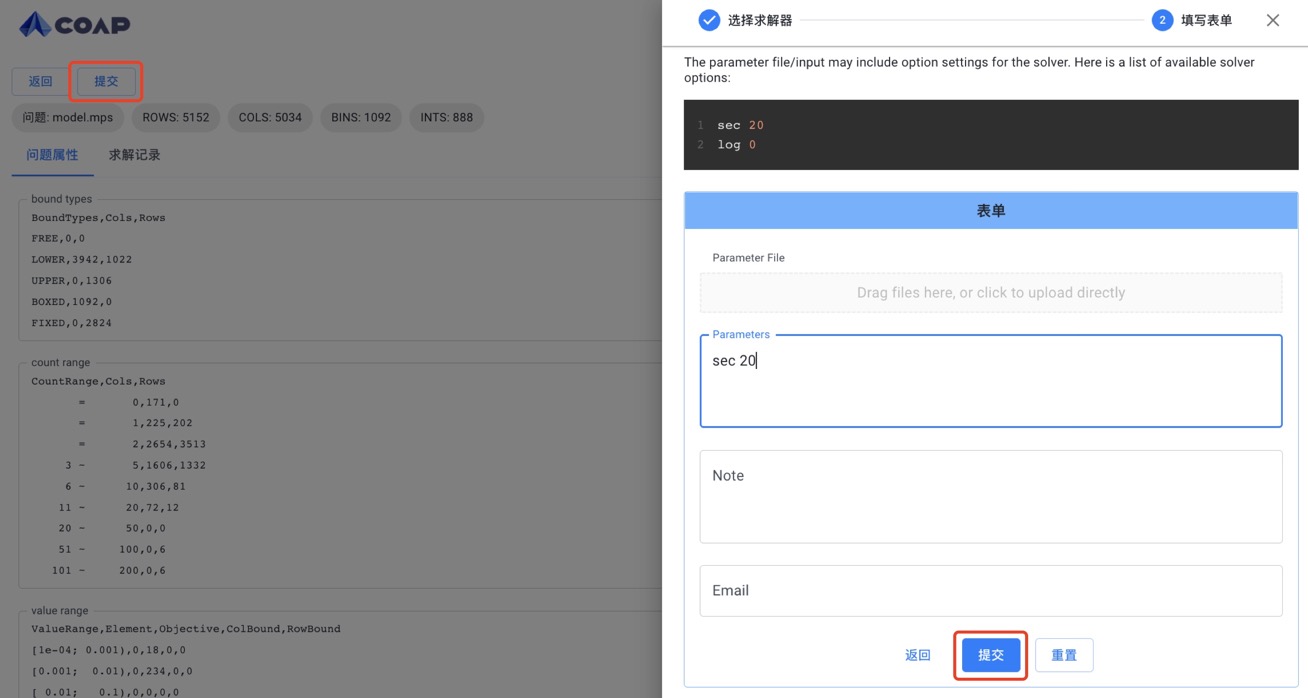
Multiple problem management
You can select multiple problems in the file system, click the "Add to Processing Pool" button, a shopping cart icon will appear in the upper right corner of the page, and you can select problems across directories.
Clicking on the processing pool icon will display a list of selected problems and the type of operation.
The problem pool can be emptied and a problem can be removed.
You can also directly initiate optimization based on single/multiple problems in the processing pool (click the "Submit" button), and the system will automatically generate a problem set.
You can generate an artificial problem set from these problems and specify the problem set title and remarks (click the "Add problem Set" button), so that you can directly initiate optimization based on the problem set next time.
These problems can be added to an existing problem set (click the "Add to problem set" button).